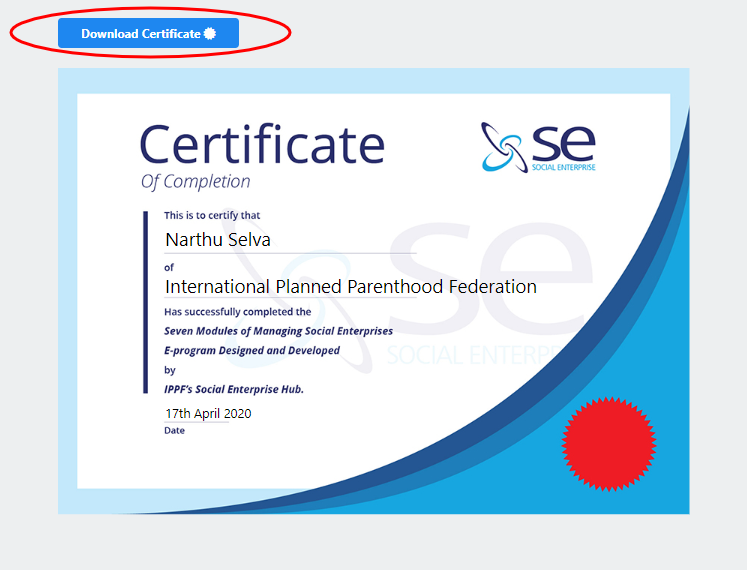My Learning Dashboard
In this section you will be able to view your 'Learning Dashboard' which includes complete and incomplete modules, the status of the quizzes undertaken and also a system generated certificate for "successful completion" of all the modules.
STEPS TO VIEW LEARNING DASHBOARD
1) Click on the user profile icon which is located at the right hand top of the menu and select "My Learning Dashboard".
![]()
2) You will then be navigated to a page which permits you to view your individual details/status of modules.
Details available under each module are:
- Percentage of passed flash quizzes - This will indicate the percentage of reading and completing the module, along with the quiz being completed under each submodule.
- Download certificate status - You will be provided with a green colored badge once you have passed a module quiz. Once you get this green colored batch for all the modules available in the site (once you pass all the modules), then you will be able to download the certificate.
- Module status
- Pending - If you haven't started reading and completed the module, you will get this status.
- In progress - If you have started reading and testing your knowledge with quizzes, you will get this status.
- Pass - If you have passed all flash quizzes and the main quiz, you will get this status.
- Module quiz score - Score of attempted module quiz.
- Number of submodules available under this module.
If you have not 'passed' a flash quiz under a submodule, please visit the relevant module and retake the quiz by clicking on the specific module inside "My Learning Dashboard".
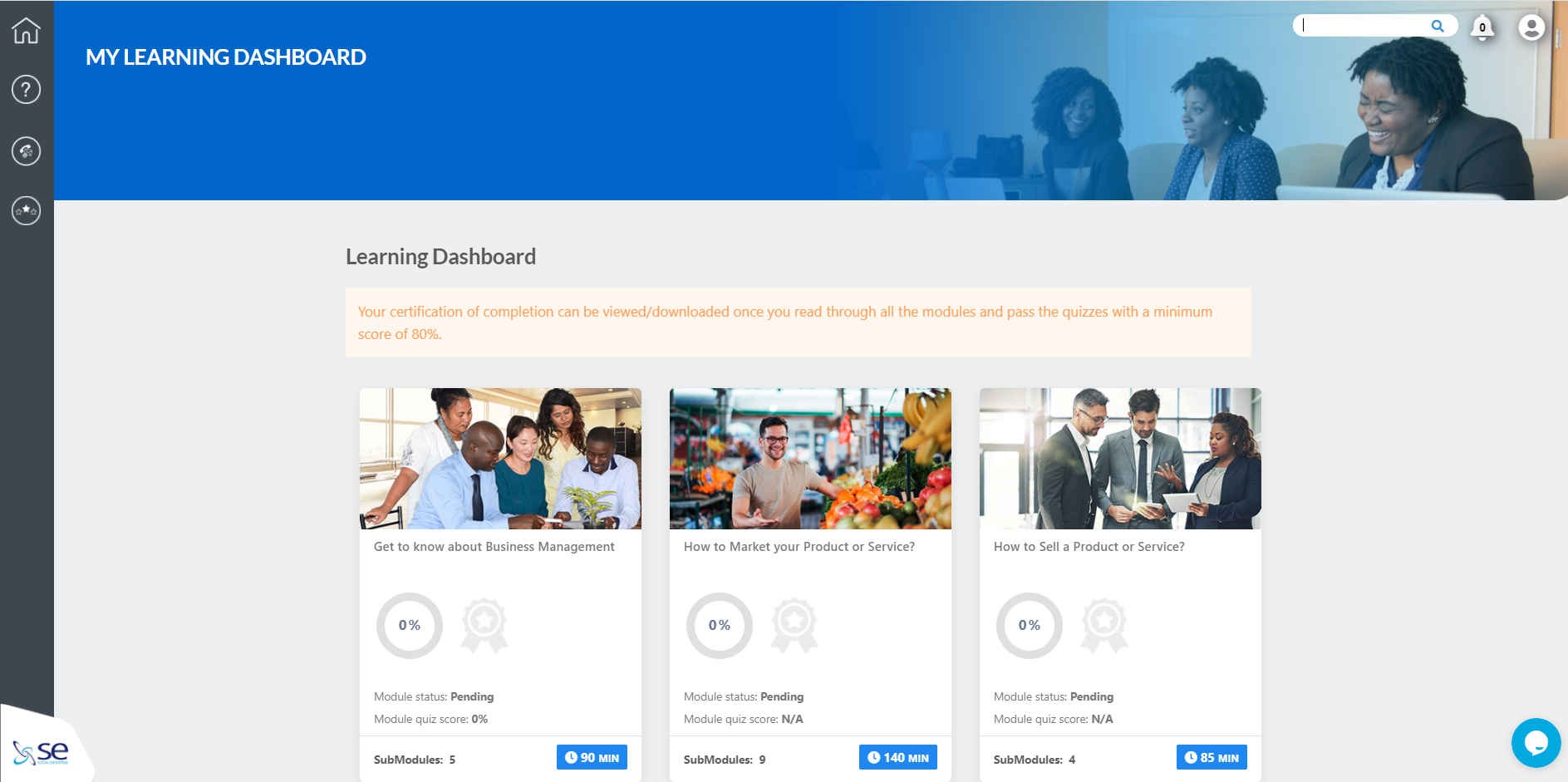
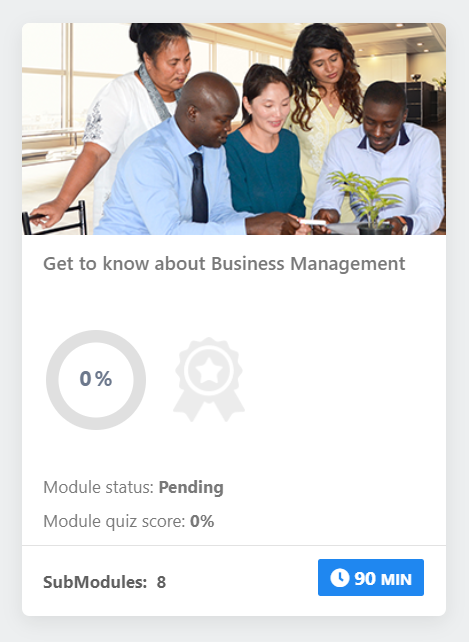
Note: - The Certificate can only be accessed and downloaded from this page when the pass rate for all the module quizzes is equal to or greater than 80%. Also, an email notice will be triggered when a user has passed all the module quizzes and got the certificate.
STEPS TO DOWNLOAD CERTIFICATE
1) Follow the instructions given to view the Learning dashboard screen.
2) In the Learning dashboard page, at the top you will be able to view "Download Certificate" button"(once you pass all the learning modules with a minimum of 80% average).
3) Click on "Download Certificate".

4) You will then you be navigated to the following page.
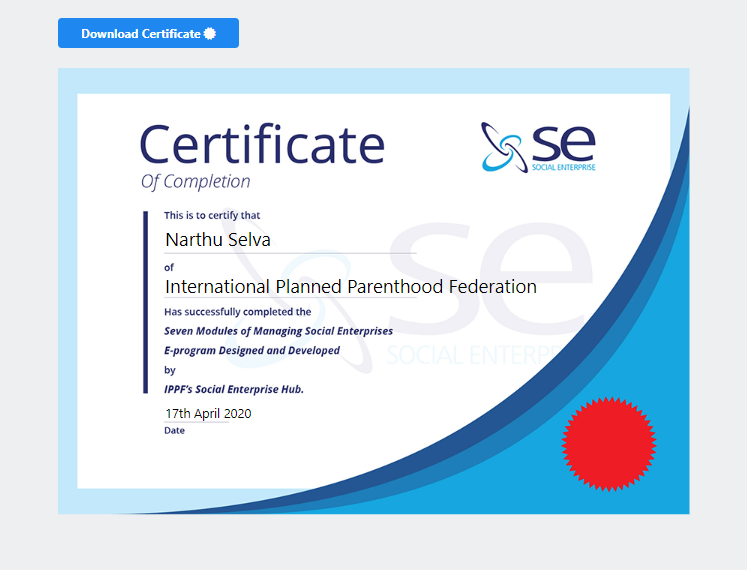
5) Click on "Download Certificate" as shown below (sample certificate) to download your certificate.